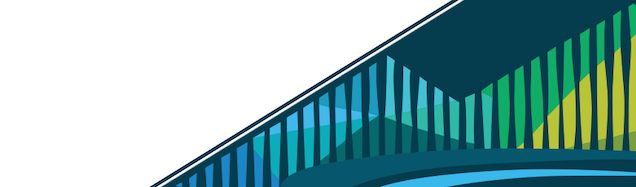
Chapter 11 Data Tidying Project
* If you would like to know the answers to the questions in this exercise, then you can take this course in Leanpub.
Often times, data scientists are handed data and asked to make sense of them. The data scientist may be asked to figure out why people are getting sick in a city or how their employer can save money. No matter the situation, these data aren’t always in the most usable format. Data wrangling is required before any pretty visualizations can be made or interesting questions can be answered.
As such, this exercise has been generated to practice your, GitHub, terminal navigation, RStudio, and data wrangling skills.
11.0.0.1 GitHub Setup
To get started, you’ll want to go to GitHub and start a new repository:
- Call this repository
data_tidying_project. - Add a short description
- Check the box to “Initialize this repository with a README.
- Click
Create Repository
Once the repository has been created, Click on Clone or download and copy the “Clone with HTTPS” link provided. You’ll use this to clone your repo in RStudio Cloud.
Note: If you’re stuck on this, these steps were covered in detail in an earlier course: Version Control. Refer to the materials in this course if you’re stuck on this part of the project.
11.0.0.2 RStudio Cloud Setup
- Go to the Cloud-based Data Science Space on RStudio Cloud
- Click on the “Projects” tab at the top of the workspace
- Make a copy of the project:
data_tidying_project
In this project you should see a data_tidying_project.Rmd file. You’ll use this to get started working on your project!
Note: If you try to Knit this document at this time, you will get an error because there is code in this document that has to be edited (by you!) before it will be able to successfully knit!
To start using version control, you’ll want to clone the GitHub repository you just created into this workspace. To do so, go to the Terminal and clone your project into this workspace.
A new directory with the name of your GitHub repository should now be viewable in the Files tab of RStudio Cloud. You are now set up to track your project with git.
- Why did you clone your GitHub repository into RStudio Cloud?
11.0.0.3 Data Science Project Setup
As discussed previously, you’ll want all your data science projects you be organized from the very beginning. Let’s do that now!
First, use cd to get yourself into the directory of your GitHub Project.
Once in the correct directory, use mkdir in the terminal to create folders with the following structure:
\- data/
\- raw_data/
\- tidy_data/
\- code/
\- raw_code/
\- final_code/
\- figures/
\- exploratory_figures/
\- explanatory_figures/
\- products/Now that your directories are set up you’ll want to use the Terminal (or ‘More’ drop-down menu in the Files tab) to move (mv) the data_tidying_project.Rmd file into code/raw_code. This ensures that your code file is in the correct directory.
- In what directory did you save
data_tidying_project.Rmd?
Once the .Rmd document is in the correct folder, you’ll want to change the author of this document to your name at the top of the .Rmd document (in the YAML). Save this change before moving to the next step.
Note: If you’re stuck on this, these steps were covered in detail in an earlier course: Organizing Data Science Projects. Refer to the materials in this course if you’re stuck on this part of the project.
11.0.0.4 Pushing to GitHub
You’ll want to save changes to your project regularly by pushing them to GitHub. Now that you’ve got your file structure set up and have added an R Markdown document to your code/raw_code directory, it’s a good time to stage, commit, and push these changes to GitHub. Do so now, and then take a long on GitHub to see the changes on their website!
- After this initial push, how many of the directories you created are visible on GitHub?
Note: If you’re stuck on this, these steps were covered in detail in an earlier course: Version Control. Refer to the materials in this course if you’re stuck on this part of the project.
11.0.0.5 The Data
To get you started, let’s get you acquainted with the data. The data you’ll be working with are hosted at data.world and contain information about Sales in the US. You’ll be working with two datasets.
Data Set 1: Sales from the Retail Trade and Food Services Report from the US Census. This dataset only covers Department Stores, though the report covers a wide range of retail types. [1992-2016]
Data Set 2 US Retail Sales by Store Type with Growth Rate [2009-2014]
11.0.0.6 Getting the Data into R
To get the data read into R, we’re going to use two packages: httr and readxl. These packages will be covered in the next course. As they haven’t been taught yet, we’ll have you use them here, but we’ll provide all the code you need in order to use them, rather than having you figure this part out on your own.
You can see the code to get these data read into RStudio in the second code chunk (data) provided within data_tidying_project.Rmd. To read the data in, first run the code in the first code chunk ( setup) to get the necessary packages loaded into R. Then, run the code in the second code chunk (data) to load the data into R. In your Environment tab, you will see that there are two new objects, df1 and df2 that have been created.
Once the data are read in, to take a look at these data you can use the glimpse() or View() functions in RStudio Cloud (i.e. View(df1) or glimpse(df1)
11.0.0.7 Saving the Raw Data
While the data are available on the Internet, what if in the future they take them down? Then, you’ll have lost the data for your project or at the very least you won’t have access to it. To avoid this being a problem in the future, let’s save a copy of the data on RStudio Cloud now.
You’ll want to save these data in the data/raw_data folder you created. We’ll save these as .rds objects. This means that each has to be saved separately using the saveRDS() function.
Add the code to do this to the save-data code chunk in your data_tidying_project.Rmd document. Save df1 as ‘df_department.rds’ and df2 as df_retail.rds.
- What line of code did you use to save
df1?
11.0.0.8 Wrangle the Data
We’ll now work with the two datasets you read in, so that they’re in a usable (long) data format and can be merged into a single data frame.
The wrangling portion of this project will use the skills you learned in Introduction to R and this course Data Tidying. Feel free to refer back to these materials for reference as you complete the project.
11.0.0.8.1 The retail data: df2
Now that you have the data in RStudio Cloud and have saved the raw data to your data/raw_data file, we’re ready to start wrangling data.
To get you acquainted with the dataset, we’ll first have you answer a few questions about the dataset: df2
- How many rows are there in
df2 - How many columns are there in
df2 - In 2014, what were the sales for used car dealers?
Now, the goal of wrangling these data will be to take this data frame, which is currently in the wide data format and wrangle it into a long data format. The resulting data frame from your wrangling will have three columns: business, year, and n. In the data_tidying_project.Rmd document, you’ll see the code required to accomplish this in the wrangle-df2 code chunk.
We recommend running each line at a time. For example, start by running:
## an example working with df2
## let's wrangle!
df_retail <- df2 %>%
## remove the r from the column names of df2
magrittr::set_colnames(gsub("r","",df2[1,]))Take a look at the output variable df_retail (using glimpse(), View(), or skim()) to see what the magrittr::set_colnames() code accomplishes. Once you understand this line, then move onto the next line and run:
## an example working with df2
## let's wrangle!
df_retail <- df2 %>%
## remove the r from the column names of df2
magrittr::set_colnames(gsub("r","",df2[1,])) %>%
## add a new column called "business"
mutate(business = gsub("[?]|[.]","",`Kind of business`))Again, take a look at the output variable df_retail to understand this additional line of code. This will help you understand what each line of code does! And, you’ll understand why each step was taken to get the data into it’s final format. Continue this process until you understand the entire chunk of code in wrangle-df2.
- If you were to change the line
mutate(business = gsub("[?]|[.]","",Kind of business))tomutate(biz = gsub("[?]|[.]","",Kind of business)), what would change? - What information is in the column
n? - What does
filter(business == "Retail sales, total "| business=="Department stores ")accomplish?
11.0.0.8.2 The department store data: df1
Having had all the code to wrangle df2 and being able to understand what each line did, now it’s your turn to wrangle a data frame! You’ll take We’ll first ask a few questions to get you acquainted with df1.
- How many rows are there in
df1 - How many columns are there in
df1 - In
Jun-1992, what were retail sales (in millions)?
Now that you have an idea of what data are in the data frame df, it’s time to wrangle! The goal of wrangling this data set is to mirror (or mimic) what we did in the first data set. This means, that by the end of data wrangling, you should have three columns with the same names as df_retail: business, year, and n.
To accomplish this goal, you’ll have to figure out what code should replace function_name for each line in the code chunk wrangle-df1. A different function_name will be called in each line of missing code. The arguments necessary to be included within the parentheses will also have to be added.
For example, for the first part of the code, you currently see in the
df_department <- df1 %>%
## split Period column into one column called "month" and one called "year"
function_name()The comment ## split Period column into one column called "month" and one called "year" tells you what you’ll want to accomplish in the next line of code.
So, you may try adding the following:
df_department <- df1 %>%
## split Period column into one column called "month" and one called "year"
separate(Period, into = c('month','year'), extra = 'drop', remove = FALSE)By changing function_name() to the appropriate function separate() and including the necessary code within the parentheses, we are able to accomplish exactly what the comment says we wanted to do!
Before you get started on the rest of this, a quick note on data wrangling : As you master these skills, you will write code that errors and things will take you multiple tries before you get it right. If you’re frustrated, that’s ok! It’s part of the process. Use the material in this course or places like StackOverflow to help you if you find answers if you get stuck!.
OK, now it’s your job to work line by line to change function_name to the appropriate function in order to accomplish what the comments state you want to accomplish. Work through this code chunk line by line until you have a long data set called df_department with three columns: business, year, and n.
- What function did you use to group the data by the
yearcolumn? - What function did you use to add the column name
value? - What function did you use to reorder the column names?
11.0.0.8.3 Pushing to GitHub
You’ve written a lot of code at this point, so it’d be great to add this to GitHub at this point. Use git add, git commit, and git push to add the file changes to your GitHub repository.
11.0.0.8.4 Merging the data
Once you have wrangled both df1 and df2, you should be able to join them by binding the rows of df_retail and df_department. Change the code in the merge-data code chunk to generate an object called df_total. This should only take one function to accomplish.
11.0.0.8.5 Plotting Your Data
While data visualization is coming up in a later course, we’ve included a few lines of code to plot the data from the three data frames you created (df_retail, df_department, df_total). For this you’ll use the R package ggplot2. Try running these lines of code in the plot chunk and take a look at the plots generated in the “Plots” tab of RStudio Cloud. However, don’t stress if you’re not exactly sure what’s going on. We’ll cover all of this in an upcoming course!
11.0.0.9 Add Markdown Text to .Rmd
Before finalizing your project you’ll want to add some text outside of your code chunks to explain what you’re doing in each code chunk. These explanations are incredibly helpful for someone who doesn’t code.
Note: If you’re stuck on this, these steps were covered in detail in an earlier course: Introduction to R. Refer to the R Markdown lesson in this course if you’re stuck on this part (or the next part) of the project.
11.0.0.10 Knit your R Markdown Document
Last but not least, you’ll want to Knit your .Rmd document into an HTML document. If you get an error, take a look at what the error says and edit your .Rmd document. Then, try to Knit again! Troubleshooting these error messages will teach you a lot about coding in R.
11.0.0.11 Final push to GitHub
Now that you’ve finalized your project, you’ll do one final push to GitHub. add, commit, and push your work to GitHub. Navigate to your GitHub repository, and answer the final question below!
Note: If you’re stuck on this, these steps were covered in detail in an earlier course: Version Control. Refer to the materials in this course if you’re stuck on this part of the project.
Congrats on finishing your first Data Science Project