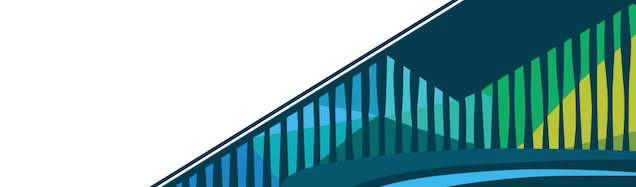
Chapter 4 Code
In the previous lessons in this course so far we’ve discussed R packages in general, reviewed functions and got a minimal R packages started using create_package() from the usethis package. This means that we’re now ready to start adding functionality to our cbds package!
Earlier, we mentioned that a minimal package has a DESCRIPTION file and functions stored in .R files within the R/ directory. It’s those functions that we’re going to write now and store in .R files within the R/ directory. We’ll get to the DESCRIPTION file shortly.
4.0.1 Adding Functions
Functions are defined within your R package using the function() function, just as we discussed in the previous lesson. We’ve also discussed that picking good names for functions is important. And, we’ve mentioned that these functions are stored in .R files within the R/ directory. What we haven’t yet discussed yet is how many functions go in each .R file?
Well, technically, it’s up to you. You could store every single function in a single .R file, stick it in your packages R/ directory and call it a day. However, that is likely not the best organization. With everything in a single file, it’s hard for you or others reading your code to know where to look for certain functions. And, it’s more difficult to document (which we’ll get to later).
So, for now, we’re going to recommend that each function be stored in its own .R file. In this course we’re going to add two functions to our package, which means we’ll have two .R files…one for each function. We’ll choose to name these files to match the names of the functions stored within. This is not required, but it makes your life easier.
As packages grow to have additional functionality, however, sometimes you’ll write small “helper” functions that don’t need much documentation. These can be stored in a single file. We recommend that until you are comfortable with package development, you err on the side of more files rather than all functions in a single file.
The package we’re developing here is meant to make your life easier. It’s a package that will contain functionality for tasks you may find yourself doing over and over again - such as checking for missing data or changing the theme on your plots. Rather than writing the code to do this from scratch each time, we’ll add functions to our package so that all you have to do is load your package into your R session and you’ll be ready to go.
Many people have packages for their own personal use, including Karl Broman and David Robinson. Feel free to check out those links to see what others include in their personal packages.
In the personal package we build in this course we’re going to add two functions for tasks we may find ourselves doing frequently:
- checking for missing data within a variable in a dataframe
- changing the
ggplot2theme
4.0.2 Function Names
As discussed previously, using snake case (lower case with words separated by underscores) and verbs (action words) is a great place to start when naming functions. We also want them to be concise. So, for checking for missing data, let’s go with check_na(), since NA is the designation for missing data in R. Now, for theme, we could use set_theme, but you could imagine that you may want to have different themes in different situations, so let’s use theme_cbds(). It’s not a verb, but it will be a modification of the existing theme() function, so it’s a good name in this situation. Let’s get to writing these functions!
4.0.3 Storing Functions in .R files
Once you’ve got your plan and your function names, it’s time to start writing functions in .R files.
To do this, you’ll first navigate to “File” > “New File” > “R Script” to create a new R Script.
Create a new R Script file
A new untitled R script will show up in the top-left hand pane.
Untitled Script (.R) file
We’ll want to save this file with a helpful file name before including any code in this file. To do so, got to “File” > “Save As…”
Save As…
The Save File window that pops up is where you will type in your file name. Here, we’ll save the first file as check_na.R. Note that this file is being stored in /cloud/project/cbds/R. We’ve mentioned previously that your package’s functions should all be stored in the R/ directory within your package. Be sure that the path to where these files should be saved is correct. Once you’ve typed in the filename, click “Save”
Save script in R/ directory
Repeat this process to create a second .R file called theme_cbds.R. You should now have two files open in the top-left hand pane. And, if you click on the R/ directory in the Files tab at the bottom-right, you should see these two files stored in that directory.
Now, we’re ready to start writing some code!
4.0.4 Function 1: check_na()
We’ll start by writing our check_na() function.
4.0.4.1 Skeleton
When writing functions, it’s typical to start with the basic function skeleton, including the function name, the function() call and curly braces.
Return to check_na.R, and let’s get started with that skeleton:
check_na <- function(){
}4.0.4.2 Inputs & Outputs
We haven’t discussed in detail yet exactly how we want this function to work, but I find myself frequently wanting to know how many NAs there are in a column in a dataframe. We could write a function to summarize the entire dataframe (as has been done in the skimr and naniar packages discussed in previous lectures), but let’s just start simple.
If we give the function a column of information as an input, can the function return the following three pieces of information:
- number of observations
- number of missing observations
- number of non-missing observations
This means that the input will be information that could be stored in a column from a dataframe.
The output will be a summary of the three pieces of information above.
With that plan in mind, we can start building our function. Here, we’ve provided variable as the single input into the function we’re writing we specified that we need and have included a few comments to help us plan what code we’ll need to write within our function.
check_na <- function(variable){
# calculate number of observations
# calculate number of missing observations
# nonmissing = total = missing
# return summary
}Now we can start to fill in our function with code that accomplishes the plan we’ve laid out with comments:
check_na <- function(variable){
# calculate number of observations
obs <- length(variable)
# calculate number of missing observations
nas <- sum(is.na(variable))
# nonmissing = total = missing
non_na <- obs - nas
# return summary
out <- cbind(obs, nas, non_na)
colnames(out) <- c("N", "NAs", "Non-NAs")
return(out)
}check_na() function in RStudio Cloud
Remember that defining a function just creates the function. It does not execute the function. To execute this function, we would want to save the file check_na.R, then click “Install and Restart”in the Build top at the top right-hand portion of RStudio Cloud. Remember, this rebuilds your package, so the check_na() function is now available to you when your package is loaded into memory (using library(cbds), which executes when you click “Install and Restart”).
Install and Restart
Now you can test out the functionality of your package’s first function!
Let’s first test it on a column from the iris dataset. We’ve seen this dataset before, and it includes information about different iris flowers.
iris dataset
Remember: To execute a function you call the function’s name and then provide the necessary inputs within the parentheses:
check_na(iris$Sepal.Length)Testing check_na() on the iris dataset
Note in the output we see that there are 150 observations and no missing data.
Let’s make sure that this works for data where there is missing information. We’ve worked with the msleep (mammalian sleep) dataset previously from ggplot2. You may recall that the variable sleep_rem from that dataset had missing information. So, let’s test out our function on that variable:
library(ggplot2)
check_na(msleep$sleep_rem)Testing check_na() on the msleep dataset
Perfect! Our function correctly calculates that there are 22 missing values in this variable!
When we test out our functions in the console like this, we’re doing what are called smoke tests. We’re checking quickly to ensure that our function works. However, there are more formal tests called unit tests that we’re going to discuss in the next lesson. So, keep this idea of testing out the functions within your package in the back of your mind for now and we’ll discuss formal testing in the next lesson!
And, just like that, we’ve accomplished our first goal! We’ve got our first function in our cbds package!
Now for our second function!
4.0.5 Function 2: theme_cbds()
Often we want to customize our plots to look a certain way. We want to change the default settings in ggplot2 to better fit the look we’re going for in our project. However, it’s often that we’re working on a project and we want that look to apply across all of our plots in the project we’re working on. This leads us to want a function that will change the theme across all plots in a project. We can write a function to accomplish this!
In fact, others have already done this! We’re going to be modifying code from Karl Broman’s personal R package to accomplish this for our needs.
In our Data Visualization course, we discussed a number of best practices in data visualization. One general theme we’ll focus on here is that each bit of ink on the plot should serve a purpose. For example, the gray background that we have by default in ggplot2 doesn’t really serve a purpose, so in our theme_cbds() we’ll get rid of it. We’ll also make it easy to change the font and to increase or decrease the font size on our plots within this theme.
For anything that you want to change from one plot to the next, you’ll have to include it as an argument (input) to your function. The two things we want to be able to change are the font size (base_size) and font (base_family). The third argument you see here is just three dots .... This is officially known as an ellipsis.
theme_cbds <- function(base_size = 12, base_family = "", ...)
{
}4.0.5.1 Aside: ellipsis
In R (and other programming languages), the ellipsis (...) allows functions to take any number of named or unnamed arguments. While this may seem a bit confusing, there are really only two cases where you would want to use this:
- When your function calls other functions within it, and these functions can take additional arguments. This allows you to pass arguments into your function that will then be applied to the functions you use within your function.
- When you need your function to be able to take a variable number of arguments.
Here, we’ll see a case of Situation #1.
With our skeleton function established, now it’s time to figure out exactly what it is we want the aesthetic of our cbds plots to be.
Generally we’ll want:
- a white background
- only the left and bottom axes to be present
- axis tick labels to be close to their axes
- grid lines removed
A lot of this (white background, left and bottom axes present, and grid lines removed) can be accomplished by setting the theme to theme_classic(), where we pass the input parameters of our function as inputs to that function.
However, to move the axis text labels closer, we’ll need to modify theme() directly.
Our general approach will be as follows:
theme_cbds <- function(base_size = 12, base_family = "", ...){
# change to theme_classic
# move axis ticks closer to axes
}Now it’s just time to fill in the code.
From ggplot2’s documentation, we learn that we can use %+replace% to modify elements in a theme.
Additionally, you’ll note that we’re using ggplot2:: any time we want to call a function from the ggplot2 package. This is a best practice when writing functions within a package. You’ll want to explicitly call the package name and the function you want to use, separated by two colons (::) any time you call another package’s function.
Finally, you’ll see that the ellipses is called within ggplot2::theme(). This means that if you were to pass additional arguments into your theme_cbds() function call, they would be applied to change additional aspects of the plot’s theme().
theme_cbds <- function(base_size = 12, base_family = "", ...){
ggplot2::"%+replace%"(
# change to theme_classic
ggplot2::theme_classic(base_size = base_size,
base_family = base_family),
# move axis ticks closer to axes
ggplot2::theme(axis.ticks.length = grid::unit(0, "cm"), ...)
)
}theme_cbds
Just as with the first function example, we have to test out to make sure this function is behaving as we expect it to! Time for a few quick smoke tests.
After clicking “Install and Restart” in the Build tab, we can then test this function out on the iris dataset.
First, let’s remind ourselves what the ggplot2 defaults look like:
Note that if you’re testing this out on a space where ggplot2 has not been installed, you may have to uncomment and run the first line below:
# install.packages("ggplot2")
library(ggplot2)
# generate default plot
ggplot(iris, aes(x = Sepal.Length, y = Sepal.Width)) + geom_point()Plot with default settings from ggplot2
Now, let’s utilize our new function from our package to improve this plot’s aesthetics!
# use cbds theme
ggplot(iris, aes(x = Sepal.Length, y = Sepal.Width)) +
geom_point() +
theme_cbds()Plot with cbds_theme
That looks pretty great! A lot cleaner plot now that we’ve applied our modified theme to it!
But, don’t forget that we have two inputs to our theme that we want to ensure are behaving as expected. So, let’s generate the same plot but change the font and increase the font size by passing this information in as arguments to our function.
# use cbds theme
# change font and font size
ggplot(iris, aes(x = Sepal.Length, y = Sepal.Width)) +
geom_point() +
theme_cbds(base_size = 18, base_family = "serif")Plot with cbds_theme, serif font, and increased font
Looks like our package with two functions is working as expected! We’ve got a different font and a larger font size for the text.
4.0.6 Summary
At this point, we have a pretty minimal package - it does have two functions in it, but it is missing documentation and vignettes. And, we haven’t yet discussed the DESCRIPTION file. So, feel free to add any additional functions you may want to have in your package at this time. And then let’s continue on to the following lessons to take this package from a minimal package to a strong and well-documented package!
4.0.7 Additional Resources
testthat, by Hadley Wickham- R Packages - R Code, by Hadley Wickham and Jenny Bryan