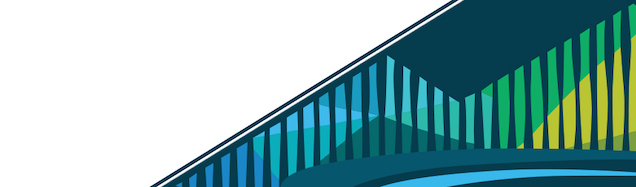
Chapter 12 Getting Help with a Chromebook
Chromebooks have the advantage of being very simple. You are going to do almost everything through the Internet browser. This minimizes many issues that laptop computers had historically. However, there are still issues that you will run into from time to time. We’ll discuss them below and describe where you can find help for these problems.
12.0.1 Common Issues
Common Chromebook Issues generally fall under one of the following categories:
- Operating Systems Issues
- Internet Connection Problems
- Google Account Login
All of these issues are addressed among Google’s Chromebook help pages.
Chromebook Support Page
Below we’ll demonstrate how to step through finding answers among this documentation; however, a few good things to consider before going to the help documentation are:
- did I type that web address correctly? Am I getting this error because of a mistake I made? If it is, fix that mistake and move on!
- Have I restarted recently (within the past week or two)? If not, now may be a good time to consider restarting to see if the issue still exists.
If restarting doesn’t work or you can’t find a mistake, it may be time to consult the Chromebook Support documentation. We’ll walk through how to do that below.
12.0.2 Chromebook Support
In addition to addressing common issues above, Google has a place where Chromebook users can go for support. At https://support.google.com/chromebook, you can search for answers to questions others have already asked or ask new questions. For example, if you were struggling to connect to the Internet on your Chromebook, you could first click on ‘Connect your Chromebook’ among the list of help topics.
Connect your Chromebook
This will expand the list to expose a number of topics of interest. If you were struggling to connect your Chromebook using Wi-Fi, you would click on ‘Connect your Chromebook to Wi-Fi’
Connect your Chromebook to Wi-Fi
This would open a new web page with step-by-step instructions to help get you connected to wifi.
Wi-Fi Connection Help Page
If you don’t see what you’re looking for immediately among these topics, you can use the search bar at top.
Search Bar
By typing in the issue you are having in the search bar at the top, you can be directed to questions others have previously asked. For example, if you want to learn how to add an extension, you could type ’add extension in the search bar. As with most Google search bars, Google will try to provide helpful suggestions of topics you may be interested in. You can click on this if it matches what you’re interested in
Add Extension Search Bar
As before, a page with helpful steps to help solve your problem will show up.
Adding Extensions
Finally, if your topic isn’t here or doesn’t pop up, you can search additional questions asked in the ‘Help Forum.’ To access the help forum, click on ‘HELP FORUM’ at the top right hand of the page.
Help Forum Button
This will bring you to the Chromebook Central Help Forum.
Chromebook Central Help Forum
Always begin by searching for your topic to see if it has already been asked and answered using the search bar at the top. However, if you have a new question, you are welcome to start a new topic using the button at the top right.
NEW TOPIC
Clicking on the red ‘NEW TOPIC’ button will bring you to a new window where you can write out your specific question. Once you have asked your question as clearly and with as few words as possible, click ‘POST’ at the bottom right-hand of the screen so that others will be able to help you out by answering your question.
New Topic Empty Box
You’re now all up-to-date!